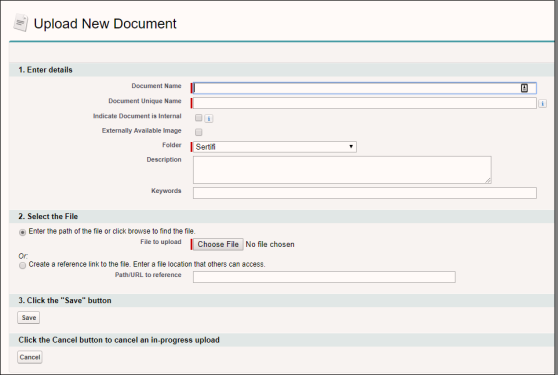This article contains the following sections:
Create the Document Folder
- Ensure you're in Salesforce Classic.
- Click '+' from the home page.
- Click Documents.
- If you have proper permissions, you will see a section called Document Folders.
- Click on ‘Create New Folder’
-

- Fill out the label and name for the folder. We recommend naming it ‘Sertifi’ for easy access.
- We recommend leaving the folder access to read only, and setting the folder accessibility to all users. If your organization requires stricter sharing rules, ensure all users that will use Sertifi also have access to the Document Folder.
-

Add to Custom Settings
- Now that the folder has been created, custom settings have to be updated.
- Navigate to Sertifi's custom settings.
- Enter in the name of the folder in the field 'Document Library Folder ID'.
- If you enable this field, you must also enable ShowSFFolderSelect.
Adding documents
If you have a few documents that you send frequently to your customers, you should add these documents to your Sertifi folder.
To add documents:
- Ensure you're in Salesforce Classic.
- Click
from the home page.
- Click Documents.
- Select Sertifi from the Folder dropdown in the Document Folders section.
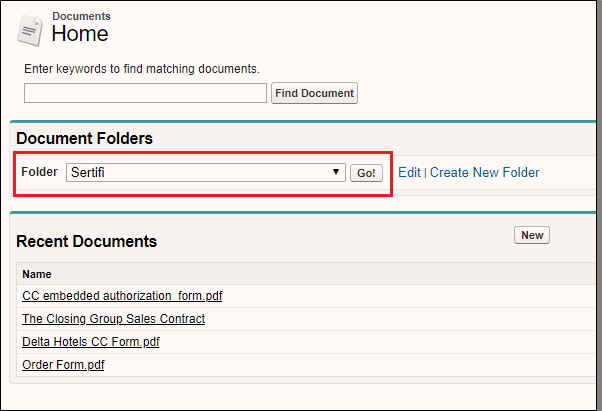
- Enter the following required fields:
- Document Name - enter a descriptive name for your document.
- Document Unique Name - automatically populates with your Document Name.
- Folder - ensure Sertifi is selected.
- Click Choose File in the Select the file section, or create a reference link using a path or URL to where the document is stored.
- Click Save.
Replacing a document
If one of your documents that you typically send out gets updated you should update the document in your Sertifi folder. To do this, you must replace the preexisting file.
To replace a document:
- Ensure you're in Salesforce Classic.
- Click
from the home page.
- Click Documents.
- Select Sertifi from the Folder dropdown in the Document Folders section.
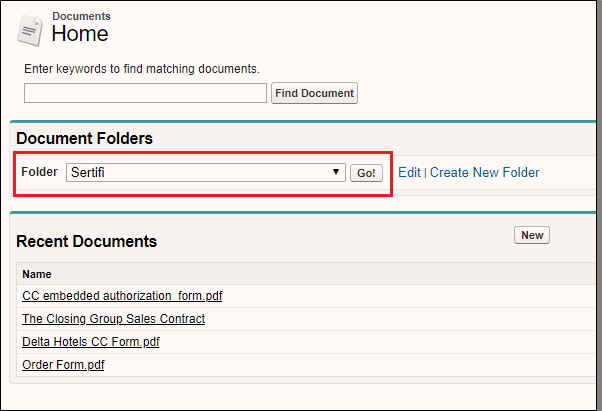
- Click Go!
- Click the name of the document you want to replace.
- Click Replace Document.
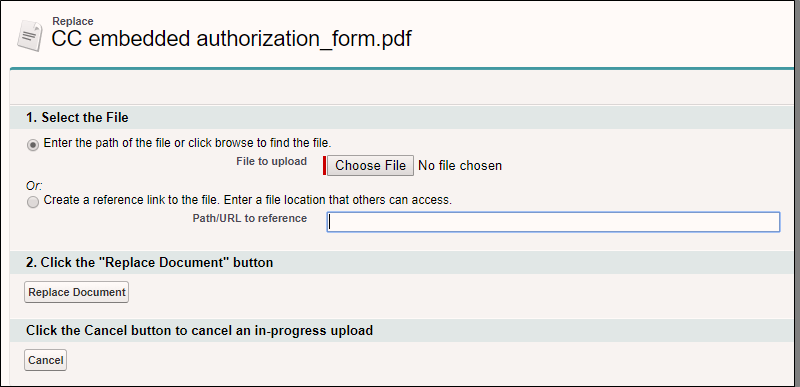
- Click Choose File to upload a file from your machine, or create a reference link using a path or URL to where the updated document is stored.
- Click Replace Document.